Premise:
Please do not modify the HTML tags and attributes. Simply refine the text within the following HTML code:
Premise:
Before debugging, please carefully read the PGV QR code.
1. Scope of Application
1.1 Relevant Controller
SRC800 & SRC3000
SRC2000不支持
2
3
1.2 Applicable Models
SC2000A系列(牧星订制款)
2
1.3 Power Supply
24V
2
1.4 Reading Height
100mm(± 20mm),建议安装高度在100mm±5mm以内(该值即模型文件中的Z值)
2
Size of 1.5 800k special QR code
View from below: 2525 millimeters
View from above: 1616 millimeters
Second, Debugging Resources
2.1 QR Code Types Supported
由牧星提供
2
2.2 Camera User Manual:
User Manual for SC2000A Series AGV Navigation Reader, Version 1.0.0
2.3 Code reading camera debugging of the Upper Computer:
2.4 Support for rbk:
3.3.4.84及以上
2
Three, Introduction to Wiring



Four, Read Camera Parameter Configuration
4.1 Device Communication Connections
Connect the computer to the code reader camera using network cables to access the configuration software.

Serial Number | Name | Function Description |
|---|---|---|
1 | Menu Bar | You can configure basic functions of the client, set IP addresses, and upgrade firmware. |
2 | Control Bar | You can start or stop the collection of multiple devices in batches, set the screen layout of the client, collect device read information, and view device log information. |
3 | Camera Configuration | You can perform operations on the device, including connecting or disconnecting the device, setting parameters, and setting IP addresses. |
4 | Preview Window | You can preview the current image collected by the device and the effect read by the algorithm in real time. At the same time, you can also record video, capture images, and draw cross auxiliary lines. |
5 | History and Image Cache | 1. Display the barcode information currently read by the client in real time. 2. Cache device images. |
4.2 Configuring the IP Address of the Code Reader Camera
Configuration of IP addresses is solely for establishing connections with the upper computer. This operation has no impact on parameter settings for 485 communication. To configure the code reader camera, open the IP configuration tool. Ensure that the network segment matches that of the computer.


Once the configuration is finished, turn on the device once more, and then connect it from the list.
4.3 Light Source Settings
Open the lens preview to view the scanning area. Adjust the light intensity and exposure value to prevent scanning failure caused by strong light reflecting off the two-dimensional code.

Adjust the lighting conditions based on the light source in the preview window and the feedback from the code system until the QR code can be read clearly by the code reader.


4.4 Serial Port Configuration
Communication Mode: Serial Port
Baud Rate: 115200
Check Bit: Even Check
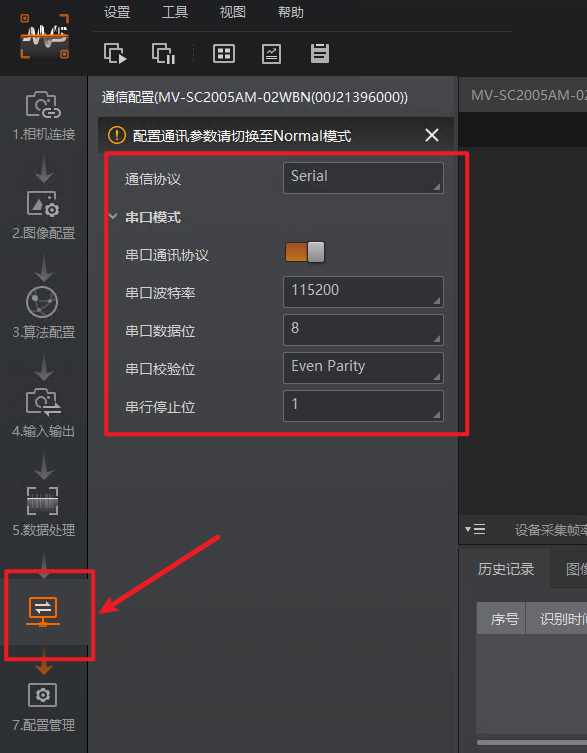
4.5 Saving Parameters
Save the parameters after making the necessary modifications.

4.6 Restart the Device
设备重上电后参数生效,重上电后再次检查参数是否生效,防止参数修改失败
2
5. Configuration of the Model
3.1 Model sample

Keyword | Description | Value | Unit |
|---|---|---|---|
Open Time | |||
ID | Name | Phone | |
x | Located on the X-axis | The position of X in the right-hand coordinate system, as in the car model | meters |
y | Located on the Y-axis | The Y position in the right-hand coordinate system, as in the car model | m |
z | Located on the z-axis | The z position in the right-hand coordinate system, as in a car model | m |
Yaw | Mounting Angle | Angle of direction in the right-handed coordinate system, as in the car model | ° |
Upside | |||
xUnit | x unit | PGV returns a numerical value in X units, which can be converted to a factor to be multiplied by m. You can find more information in the PGV instruction manual. | m |
xRange | Range in the X-direction | The unit of measurement is meters. Set this parameter according to the actual situation. | ° |
xUnit | yUnit | PGV returns the numerical unit of Y, which is converted to the coefficient that needs to be multiplied by m. You can obtain this information by referring to the PGV instruction manual. | |
yRange | Range in the Y-direction | The unit of measurement is meters. Set this parameter according to the actual situation. | |
BlinkDO | DO Configuration | ||
angleUnit | Angular Unit | PGV specifies the unit of returned angle information. The unit is converted to degrees (°). | |
Brand | Brand Name | Choose from a selection of suitable brands | |
func | Function Selection | Adjust your localization to a new location | |
Type | Selection of Communication Line | ||
Device Name | Wiring Pin |
5.2 Model File Z Value
Model File: z
The Value is: Code Reader Camera
The Distance from the Lens to the QR Code, in Meters, is Not Negligible.
6.3 Serial Port Configuration
The configuration of the Code Reader Camera device address is not supported, which means that only one device can be connected to the 485 bus, and the model should be configured based on the actual connection type.
